SlimeVR Wrangler
This guide will help you install and use SlimeVR Wrangler, which allows the use of Nintendo Switch Joycons as SlimeVR trackers.
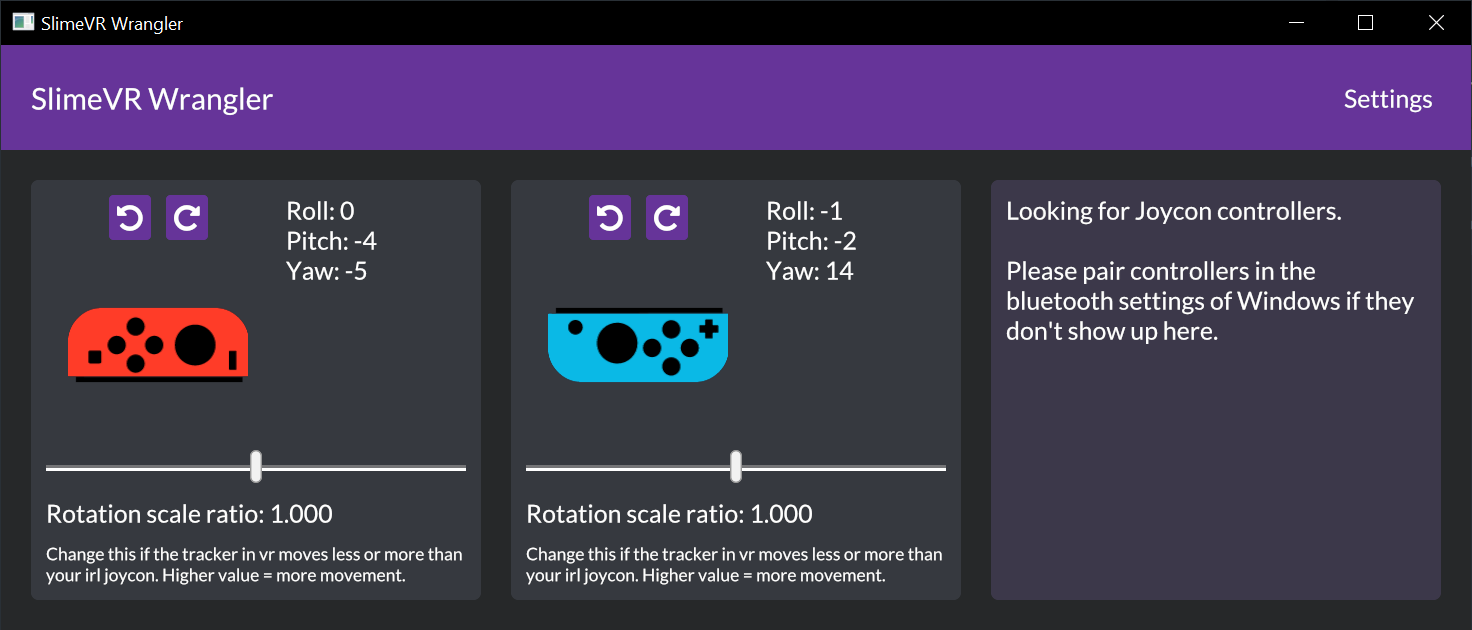
Setup
You need bluetooth on your computer.
- Download and set up SlimeVR
- Download SlimeVR Wrangler
- Start both the SlimeVR server and SlimeVR Wrangler
- Connect your Joy-Con trackers to the computer (Guide for Windows)
- Make sure the SlimeVR Server is running, then press "Search for Joycons" inside SlimeVR Wrangler
- The Joy-Con should show up in the window!
- Set up the new tracker in the SlimeVR Server
Mounting
Keep the joystick pointed outwards, it should not poke into your skin.
After connecting the Joy-Con's in the program, rotate them in the program to be the same rotation as they are if you are standing up.
Attach the Joy-Con's in the direction that works best for you, refer to the page on putting on your trackers for mounting position and tracker assignment.
Issues
Many! This is an alpha version, and there's no guarantees about anything.
- Rotation tracking is bad! - Yup, sorry. In the future there will be settings to help fine tune the tracking. It's recommended to set a keybinding to reset.
- It stops tracking when I turn around! - Bluetooth does not have a good range, you might have better luck with a different bluetooth adapter.
- Probably more.
My Joy-Con's are connected in the Windows bluetooth menu but won't show up!
This is a problem that might be related to a newer Windows update. Try this, and it might fix it:
- Go to the Windows Setting app -> Bluetooth & other devices.
- Press on the Joy-Con that won't connect. Press "Remove device".
- Pair the device again. It should now show up.
Created by Carl (https://github.com/carl-anders), edited by nwbx01